Item/NPC Loading and Storing
Page 1 of 1
 Item/NPC Loading and Storing
Item/NPC Loading and Storing
The following lesson is designed to show you how to easily load NPC's or items on to an entity(ship, building, etc.). The process is the same for both, but for the purpose of this tutorial I'll be using items.

1. Go to Equipment. Found under Control on the right side of the screen. On the Equipment screen you will see all items you currently have equipped and all items at your current location.
2. Select all items you wish loaded. * Clicking an Equipment category selects all items in that category
3. Under the Actions drop down, select "Move Items: Load Entity"
4. Click Process. At this point it will take to another Darkness page.

1. Select where you want the items or NPCs loaded.
2. Click Perform Command. This will load the items or NPCs into the entities Entry Room.
(Next lesson to follow shortly.)

1. Go to Equipment. Found under Control on the right side of the screen. On the Equipment screen you will see all items you currently have equipped and all items at your current location.
2. Select all items you wish loaded. * Clicking an Equipment category selects all items in that category
3. Under the Actions drop down, select "Move Items: Load Entity"
4. Click Process. At this point it will take to another Darkness page.

1. Select where you want the items or NPCs loaded.
2. Click Perform Command. This will load the items or NPCs into the entities Entry Room.
(Next lesson to follow shortly.)
Guest- Guest
 Re: Item/NPC Loading and Storing
Re: Item/NPC Loading and Storing
Read and understand the preceding post before moving to this one. It contains relevant images. Moving items/droids within an entity is almost the same as loading them onto the entity. So for this portion I'm only loading the necessary images.

Two things to make sure of before beginning; first, find the room ID number(seen above). Second make sure all doors are unlocked(Room Travel tutorial).
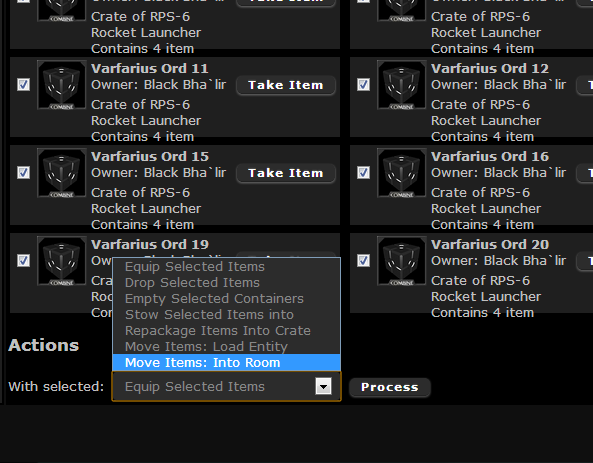
1. Go to Equipment. Found under Control on the right side of the screen. On the Equipment screen you will see all items you currently have equipped and all items at your current location.
2. Select all items you wish moved. * Clicking an Equipment category selects all items in that category
3. Under the Actions drop down, select "Move Items: Into Room"
4. Click Process. At this point it will take to another Darkness page.

Next, enter the room ID into the field. Then click the "Move Items" button and poof magical gnomes will have everything moved instantaneously!

Two things to make sure of before beginning; first, find the room ID number(seen above). Second make sure all doors are unlocked(Room Travel tutorial).
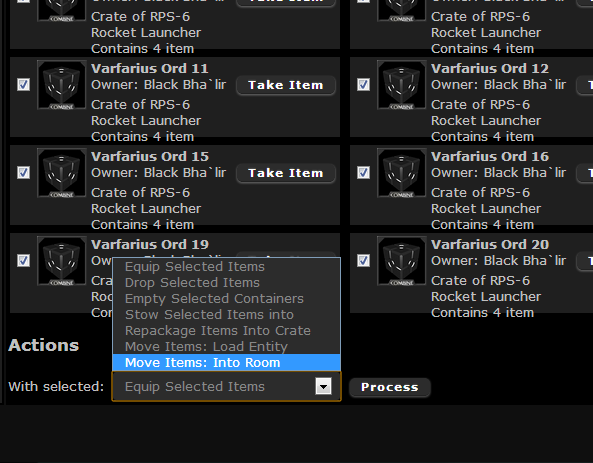
1. Go to Equipment. Found under Control on the right side of the screen. On the Equipment screen you will see all items you currently have equipped and all items at your current location.
2. Select all items you wish moved. * Clicking an Equipment category selects all items in that category
3. Under the Actions drop down, select "Move Items: Into Room"
4. Click Process. At this point it will take to another Darkness page.

Next, enter the room ID into the field. Then click the "Move Items" button and poof magical gnomes will have everything moved instantaneously!
Guest- Guest
Page 1 of 1
Permissions in this forum:
You cannot reply to topics in this forum|
|
|

 Home
Home